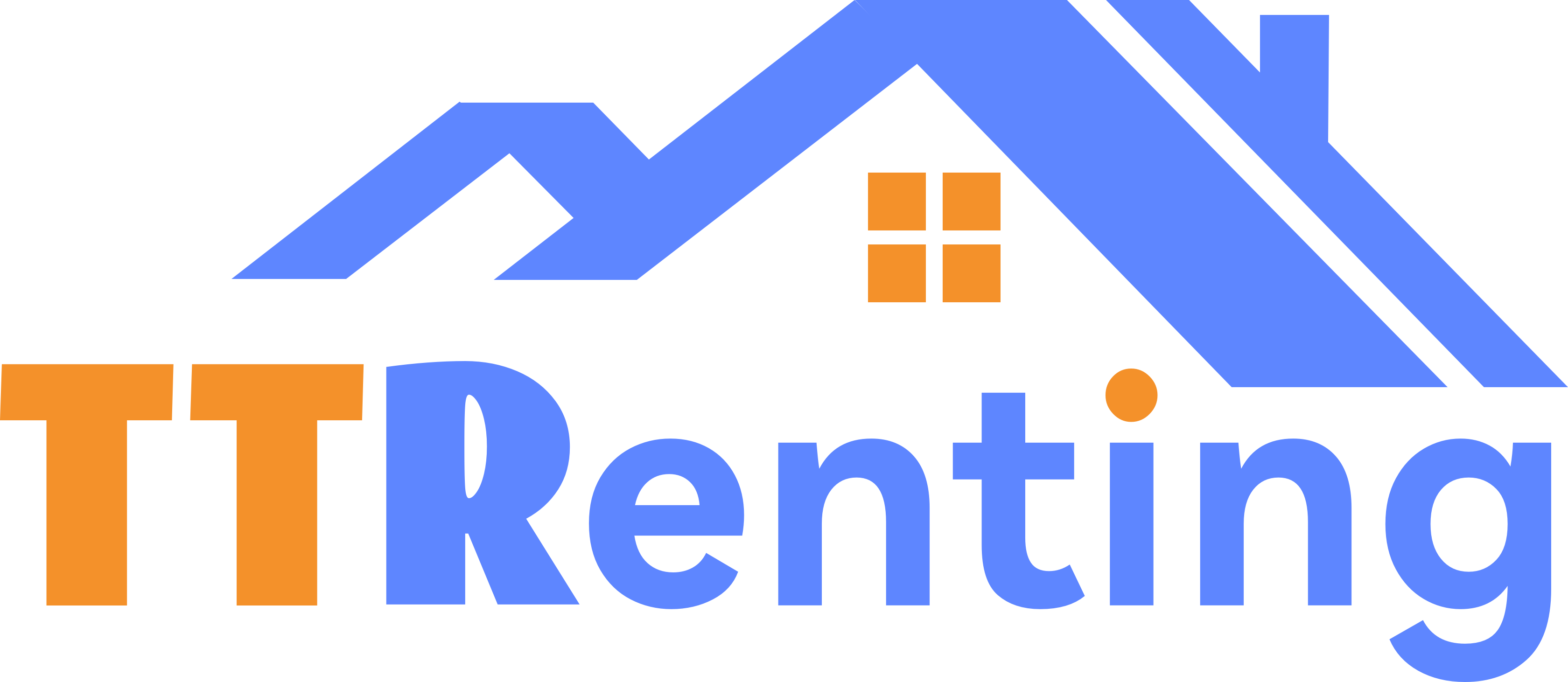Basic Features
Home-Mobile Unlock
| Function | Function Description | Operation Path |
|---|---|---|
| Touch to Unlock | Simply tap the added lock to unlock it. When managing many locks, you don't need to locate the specific lock - just tap the keypad, and the door lock will auto-unlock. | [Home]→[Mobile Unlock] |
| Occupied: Door Unlocking Prohibited | In Apartment Management - Door Lock Settings, you can set that door locks for occupied rooms cannot be unlocked via smartphone. | [Apartment Settings]→[Lock Settings]→[Staff Mobile Access Settings] |
Home-Access Passcode
| Function | Function Description | Operation Path |
|---|---|---|
| Admin Unlock Passcode | After administrator login, the admin passcode displayed in the unlock passcode field is the lock's master passcode. Click the passcode to modify it. This passcode should not be provided to tenants. Admin passcode changes for the smart lock must be performed in proximity to the lock device. | Admin Login[Home]→[Access Passcode] |
| Staff Access Passcode | In staff management, a personal PIN can be assigned to each employee. Staffs can only view their assigned PIN but cannot delete or modify it. | Staff Login[Home]→[Access Passcode] |
To-Do-Billing Management
| Function | Function Description | Operation Path |
|---|---|---|
| Complete Bill | Adding accounting entries, collecting payments for pending receivables, and making payments for pending payables will all generate completed bills, which are used to calculate the apartment's total income and expenses. | Path 1:[Check-in Details]→[Complete Bill]→[Add Transaction] Path 2:[Home]→[Billing Management]→[Add Transaction] |
| Pending Bills | In Check-in and Check-in Details, you can add pending bills. You can set up notification reminders in Apartment Settings. | Path 1:[Check-in]→Enter Rent Information to Automatically Generate Pending Invoice Path 2:[Check-in Details]→[Pending Bills]→[Add Pending Bill] Path 3:[Home]→[Billing Management]→[Collect Payment] |
| Outstanding Bills | Pending bills can be added in the Owner Information section, the Pending Bills list under Bill Management will be sorted by Overdue status, Due Soon, and Payment Due Date, and reminders can be configured in the Apartment Settings | Path 1:[Unit]→[Room Details]→[Owner Info]→[Outstanding Bills]→[Add Unpaid Bill] Path 2:[Home]→[Billing Management]→[Payment] |
To-Do-Expiring Soon
| Function | Function Description | Operation Path |
|---|---|---|
| Expiring Soon | Navigate to the Property Module to auto-filter properties expiring soon. The expiration time frame can be set in Apartment Management. | Path:[Home]→[Expiring Soon] |
To-Do-Vacant Unit Management
| Function | Function Description | Operation Path |
|---|---|---|
| Vacant Unit Management | Navigate to the Property Module to automatically filter vacant properties and allow filtering vacant units within a specific time frame as needed. | Path:[Home]→[Vacant Unit Management] |
To-Do-Low Battery Lock
| Function | Function Description | Operation Path |
|---|---|---|
| Low Battery Lock | Navigate to the lock list and auto-filter low-battery locks. Please replace alkaline batteries promptly. | Path:[Home]→[Low Battery] |
To-Do-Maintenance Request Management
| Function | Function Description | Operation Path |
|---|---|---|
| Maintenance Request Management | Service requests initiated by maintenance staff via in-room devices or by tenants through the Tenant App. | Path:[Home]→[Maintenance Request Management] |
| Staff Maintenance Request | Staff can click on a room to submit a repair request. | Path:[Property]→[Sel. Room]→[Maintenance Request (MR)] |
| Tenant Maintenance Request | Tenants can log in to the Tenant App to submit a repair request. | Path:[Tenant App]→[Home]→[Maintenance Request (MR)] |
To-Do-Utility Data
| Function | Function Description | Operation Path |
|---|---|---|
| Anomalous Data | Monitor and log abnormal readings from water and electricity meters. Note that anomalies must be resolved promptly. | Path:[Home]→[Utility Data] |
| Utility Records | View monthly electricity and water bill records, filter by month or group, and export data tables via the web portal. | Path:[Home]→[Utility Data] |
To-Do-Bluetooth meter reading
| Function | Function Description | Operation Path |
|---|---|---|
| N-Day Overdue Meter Reading Reminder | Configure reminders for Bluetooth electricity and water meters when readings are overdue by N days. After setting the reminder days, the to-do list displays a numeric count. | Path:[Home]→[Bluetooth meter reading] |
| Bluetooth AMR | Click Bluetooth Auto Meter Reading to automatically scan for nearby water and electricity meters and upload the data to the server for billing. | Path:[Home]→[Bluetooth meter reading]→[Bluetooth AMR] |
To-Do-Meter not read
| Function | Function Description | Operation Path |
|---|---|---|
| Meter not read | Associate utility meters to the room. After tenant check-in, if the latest meter readings are not updated, the system will not deduct the tenant's utility fees. The system will display a reminder on the homepage dashboard for rooms with pending meter readings. Please perform meter readings promptly or contact the tenant to update readings via the Tenant App using Bluetooth. | Path:[Home]→[Meter not read] |
My-Staff Management
| Function | Function Description | Operation Path |
|---|---|---|
| Add Staff | Upon successful addition of a staff member, an SMS or email will be sent to the provided contact information, containing the account credentials (username and password). | Path:[My]→[Staff Management]→[+ Add Staff] |
| Staff Group | Groups can be configured for staff members to select the corresponding group. After logging in with the assigned account, staff can only view apartment information within the designated group. | |
| Staff Role | Assign a Role to the staff. In apartment management, Role Permissions can be configured. Based on the Role Permissions guidelines, assign the corresponding Role to the staff. | |
| Mobile Access Management | Bulk Authorization and Revocation of Staff Mobile eKeys | Path:[My]→[Staff Management]→[Select Staff]→[Mobile Access Management] |
| Access Passcode Management | Send and Delete Staff Access Passcode | Path:[My]→[Staff Management]→[Select Staff]→[Access Passcode Management] |
| Staff Access Management | Log in to the web portal to issue and delete staff access cards. In the apartment settings on the web portal, you can configure the apartment card issuance mode. | Path (Web Login):[Staff Management]→[More]→[Card Management] |